Change your keyboard layout
Not happy with the layout of your computer keyboard? KeyTweak is a free software program that lets you remap your keyboard keys. If you change your mind and want to change it back, it's easy to reset all your mapping with just one click. You can also disable keys, enable others, and save your redefinition with just a few clicks.
What is KeyTweak?
For efficient users, there's nothing like having your keyboard keys mapped in exactly the right way for your needs. KeyTweak lets you change the way your keyboard behaves when you press its buttons. After using KeyTweak, your keys will produce the keystroke of your choice.
KeyTweak is useful for people working with alternative keyboard layouts, such as using a computer in a different country. You might also need to adjust your keyboard to suit a specific computer game or program.
KeyTweak is a small, lightweight (less than 500kb) utility that was developed by Travis Krumsick. The program is available on Windows Vista PCs. It is also compatible with Windows XP, Windows 2000, and Windows 7. While KeyTweak is no longer being developed or supported, it does work on Windows 10 machines.
KeyTweak is not available for Mac computers. Alternatives to KeyTweak include Sharpkeys, Autohotkey, Google Input Tools for PC, and On-Screen Keyboard Portable.
How do I install KeyTweak?
Downloading KeyTweak from Softonic is easy and safe. You just need to run the installation exe and then follow the on-screen instructions, including agreeing to the license agreement. You then go to the Start menu and locate the KeyTweak submenu. Here, you will also find a manual and the uninstall application. To start the application, you'll just have to click on the KeyTweak entry in the KeyTweak menu.
How to use KeyTweak
When you open KeyTweak, the main window will display an image of a keyboard, along with a menu bar, a Remapping section, Keyboard Control section, Specialty Buttons section, Pending Changes section, and buttons to toggle between full and half teaching modes. You can also access the KeyTweak manual here from the Help menu.
Bear in mind that the mapped keyboard is not specific to your keyboard; it is universal.
Underneath the menu bar at the top of the window, the Remapping section includes a list of currently remapped keys and buttons to restore defaults and show the Raw Map. Keyboard Control is where you can select the new remapping for a chosen key. You can do this via a drop-down list and a Remap button.
The Specialty Buttons, on the right-hand side of the window, let you remap some (not all) specialty buttons that your keyboard might have, such as movie playback controls. In the bottom right corner, the Pending Changes box shows any changes that will take effect upon your computer's next reboot. The Full/Half Teaching Mode Buttons at the bottom of the window give you the option of switching to the two respective modes of teaching.
Upon first glance, KeyTweak may seem difficult to use but the extensive manual gives step-by-step instructions. You just select the key on the virtual keyboard that you wish to remap. It will correspond to a key on your own keyboard and have its own number. Once you click on the virtual key, you will see its current mapping listed in the Keyboard Controls section.
You then navigate to the Choose New Remapping drop-down list to select the new mapping for this key. You then click the Remap Key and you will see this remapping appear in the Pending Changes section. Any changes that you make using KeyTweak require a reboot to take effect. You'll then click on the Apply button to apply the change and the program will give you the option of rebooting your computer immediately. You can also stop the remapping by clicking the Clear All button.
You can repeat this process for as many keys as you wish, defining new mappings or disabling a key's function. Once you reboot, your keyboard will be mapped as you defined while using the program. KeyTweak is ideal mainly for redefining individual keys and fixing small keyboard inconveniences, rather than changing your whole keyboard's behavior.
Remember that the changes you make in KeyTweak are global, so they will affect all users on a device.
The Full Teach mode is an alternative method of remapping your chosen keys. When you click the Full Teach Mode button, a new window will open. After clicking Begin Teach Mode, you can select a key on your actual manual keyboard for one slot (#1) and a second key for another slot (#2) and then remap #1 to #2.
The Half Teach Mode was not useful as it is basically the same method as the default way of remapping keys.
Does KeyTweak have any limitations?
Even though it is an effective program for altering how your keyboard functions, KeyTweak does have some limitations. KeyTweak cannot combine keys, so you won't, for example, be able to map Ctrl-Alt-Delete to a single keypress. It also cannot affect the Function keys on laptops or the Pause/Break key.
Some users also might find it frustrating that not all of their keyboard's speciality buttons are supported.
Effective, free key mapping program
There are lots of reasons why you might want to amend the behavior of your keyboard. You might constantly hit the wrong key by mistake on your new laptop. Or perhaps you need to redefine a keyboard to run a program or to play a particular game. KeyTweak can help you with this in a simple and effective way, despite some limitations.
KeyTweak is even helpful if your keyboard is broken and some of the keys no longer work. This is a free program that is a simple solution to remapping your keyboard input signals in a way that suits your exact needs.

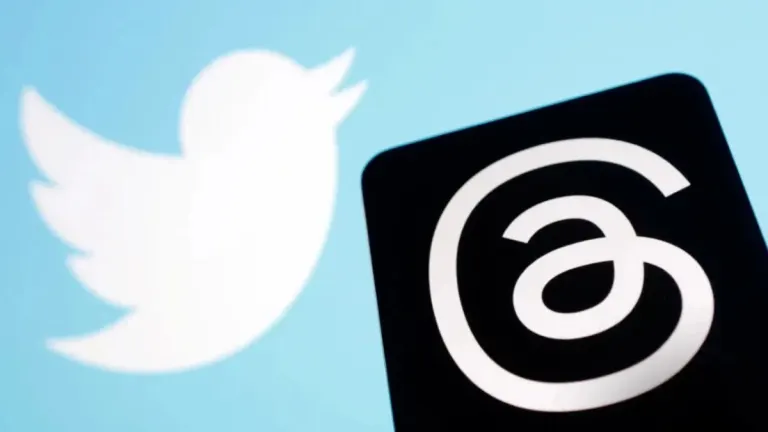
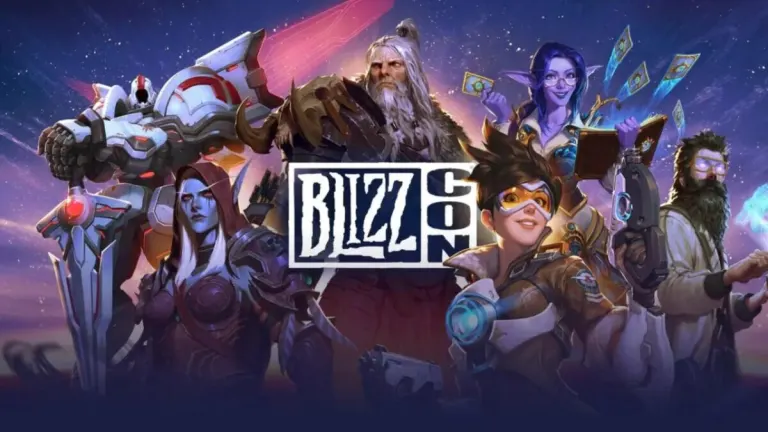
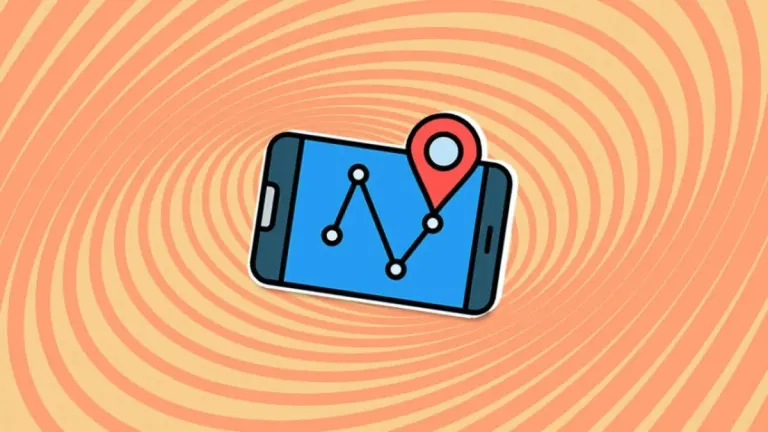




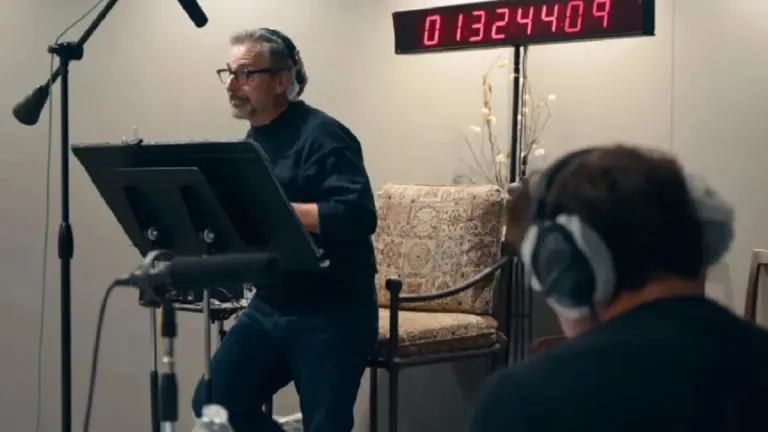
User reviews about KeyTweak
by Boris Castillo
This software doesn't support changing the ` key on a keyboard, the key right next to the Num1 key. No matter what I do and how many restarts I conduct, it will not remap that key.
Used in Win 11 pro. More
by Stephen Ogbodo
Like someone else mentioned, it only recognizes the primary designation of a key. For example, the @ and " keys of my board are jumbled, so I want to reassign them. However, the app can only reassign the primary use of those keys (2 and ' respectively), and not those requiring the Shift+key sequence. So, useless to me. More
by - JVXQ -
So I downloaded this, hoping I could just simply remap several keys around. So I did my thing, and restarted my PC. Nothing changed. I then decided to uninstall it, because why would I want to still keep it if it doesn't even work? HOWEVER, the NEXT TIME I rebooted my PC, the key bindings decided to apply. EVEN AFTER I HAD UNINSTALLED IT. At that point, I didn't even NEED the key bindings anymore. So I had to REINSTALL THE APP, RESET THE KEY BINDINGS, THEN RESTART MY PC AGAIN. Such a disappointment. More
by aysentea .
fghfg fhr ru rdh d j thrth d reu e she 6j rgrhfsd h5e h fgdr rth rth rth t we ef sdsj5h rfb
by Sorin Acela
Horrible piece of junk.
It is an old horrible piece of junk. It can only do some childish stuff. You cannot change the $ key, because the junk only understands 4. It doesn't understand SHIFT+key. It's 2009 anyway!
Pros:
zero
Cons:
Doesn't understand your need to change a SHIFT+key
It's antique.
Not suitable for Windows 10 More
by susan sullivan
Thank you so so much for quickly & easily solving my Lenovo keyboard issue!.
This program is so easy and effective. I had my Lenovo ideapad 510 keyboard issue solved in under 4 minutes! So easy to switch the pgup and the right shift. What a serious design flaw in an otherwise good computer. Thanks to this program I did not throw the computer in frustration. Thank you so so much!!!!
Pros:
easy
free
Cons:
nothing More